| 일 | 월 | 화 | 수 | 목 | 금 | 토 |
|---|---|---|---|---|---|---|
| 1 | 2 | 3 | 4 | 5 | 6 | |
| 7 | 8 | 9 | 10 | 11 | 12 | 13 |
| 14 | 15 | 16 | 17 | 18 | 19 | 20 |
| 21 | 22 | 23 | 24 | 25 | 26 | 27 |
| 28 | 29 | 30 | 31 |
- 포이마웹
- JS
- js코테
- 몽고DB
- 프로그래머스JS
- 리액트
- 백준js
- CSS
- 코딩테스트
- 알고리즘
- 프로그래머스코테
- 백준알고리즘
- 리액트커뮤니티
- 자바스크립트
- 백준nodejs
- 리액트댓글기능
- 백준구현
- HTML5
- 백준골드
- 익스프레스
- css기초
- 코테
- dp알고리즘
- 다이나믹프로그래밍
- 안드로이드 스튜디오
- JS프로그래머스
- HTML
- 백준구현문제
- 백준
- 프로그래머스
- Today
- Total
개발새발 로그
4. MERN기반 커뮤니티 - React-BootStrap사용법 본문
1. 부트스트랩 사이트에 가서 사용법을 가져온다.
https://react-bootstrap.netlify.app/docs/getting-started/introduction
Introduction | React Bootstrap
Learn how to include React Bootstrap in your project.
react-bootstrap.netlify.app
2. 설치하기
npm install react-bootstrap bootstrap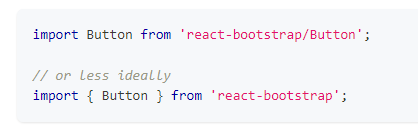
첫 번째는 react-bootstrap/button에서 한가지의 Button을 가져오는 것이고,
두 번째는 react-bootstrap에서 여러가지가 export되는데 거기서Button을 선택해서 가져오는 것이다.
3. 클라이언트인 react에서 public폴더에 있는 최상위파일 index.html에 아래 코드를 <head>태그 마지막에 추가해준다.
<link
rel="stylesheet"
href="https://cdn.jsdelivr.net/npm/bootstrap@5.3.0/dist/css/bootstrap.min.css"
integrity="sha384-9ndCyUaIbzAi2FUVXJi0CjmCapSmO7SnpJef0486qhLnuZ2cdeRhO02iuK6FUUVM"
crossorigin="anonymous"
/>4. 그러면 이제 부트스트랩을 사용가능하다.
5.필요한 부분을 검색해서 아래 코드들을 복사해서 넣으면 된다,
https://react-bootstrap.netlify.app/docs/components/navbar/
Navbars | React Bootstrap
A powerful, responsive navigation header, the navbar. Includes support for branding, navigation, and more.
react-bootstrap.netlify.app
import React from 'react'
import { Link } from 'react-router-dom'
//리액트 부트스트랩 사용
import Container from 'react-bootstrap/Container';
import Nav from 'react-bootstrap/Nav';
import Navbar from 'react-bootstrap/Navbar';
export const Heading = () => {
return (
<div>
<Navbar bg="dark" expand="lg" variant="dark">
<Container>
<Navbar.Brand href="#home">React-Bootstrap</Navbar.Brand>
<Navbar.Toggle aria-controls="basic-navbar-nav" />
<Navbar.Collapse id="basic-navbar-nav">
<Nav className="me-auto">
<Nav.Link>
<Link to="/App" style={{color : "white", textDecoration:"none"}}>Home</Link>
</Nav.Link>
<Nav.Link>
<Link to="/Upload" style={{color : "white", textDecoration:"none"}}>upload</Link>
</Nav.Link>
<Nav.Link>
<Link to="/List" style={{color : "white", textDecoration:"none"}}>list</Link>
</Nav.Link>
</Nav>
</Navbar.Collapse>
</Container>
</Navbar>
</div>
)
}네비게이션바를 가져와서 위와같이 마음대로 바꿔 사용하면 된다.
추가설명

위 코드 처럼 bg와 variant를 dark로 주면 전체적으로 어둡게되고 폰트는 잘보이게 하얀색으로 된다.
'MERN' 카테고리의 다른 글
| CRUD - Read : 게시글 불러오기 (1) (0) | 2023.06.24 |
|---|---|
| CRUD - Create : 게시글 생성하기 (0) | 2023.06.24 |
| 3. MERN기반 커뮤니티 - Mongoose Model (0) | 2023.06.13 |
| 3. MERN기반 커뮤니티 - axios와 CORS정책 (0) | 2023.06.13 |
| 2. MERN기반 커뮤니티 - MongoDB시작하기 (0) | 2023.06.13 |




